The Grid
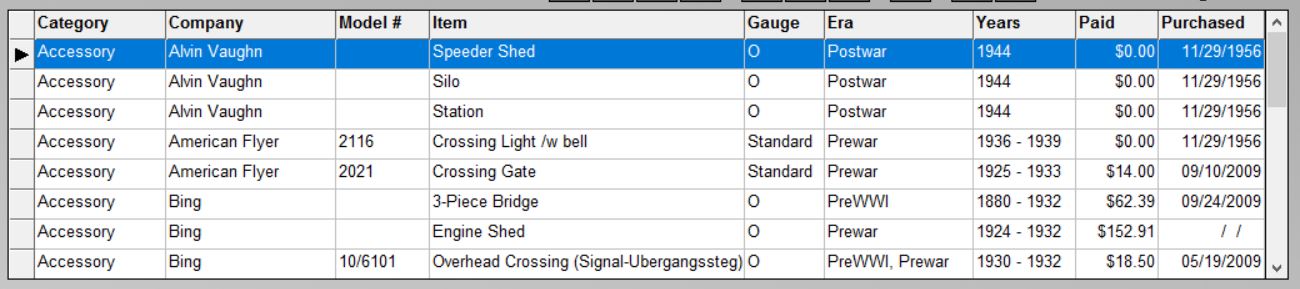
The Grid at the top of the screen allows you to browse or scroll through all the items in your inventory. To navigate, or move to different items in the grid, use the Navigation Buttons just above the grid, or the keyboard shortcuts noted on the Main Menu
If a filter has been applied, the items shown in the grid will be limited to the items that match your filter.
Click on any item in the grid to display/edit its details in the fields on the lower part of the screen.
The order of items in the grid can be changed by clicking on any of the column headings in the grid. For instance, to order -- or sort -- all of your items by Model #, just click on that heading. (For more information on sorting see: Sort Items or Custom Sort.)
The grid will allow you to select multiple items for certain functions. You can select more than one item in 2 ways:
- To select a range of adjacent items, click on the first item, then hold down the Shift key as you click on the last item you want to select. All items between the first and last will be selected.
- To select multiple non-adjacent items, select the first item, then hold down the Ctrl key as you click on additional items.
Multiple items can be selected when:
- You wish to delete multiple items at once using the Delete Button, or by clicking on "Edit | Delete Item" from the main menu.
- You wish to update a particular field on multiple items at once by clicking "Edit | Update Selected" from the main menu.