Filter
You can temporarily "filter" your collection to display only items that match a certain criteria. For instance only Company = "Lionel" or Era = "Prewar."
To view only items in your inventory that match only certain field values:
- Click on Filter in the Navigate Menu;
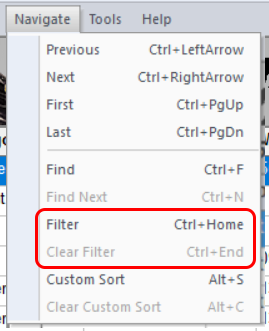
- Or click on the Filter Button on the main screen;
![]()
- Or use the shortcut key: Ctrl + Home
The "Filter" pop-up will appear. You can filter by any value (or by multiple values) in the following fields:
- Category
- Type (only appears if a Category is selected.)
- Company
- Gauge
- Era
- Genre
- Power
- Road Name
- Material
- From
- Consist
- Location
- User-Defined Dropdown (Only appears if the User-Defined Dropdown is enabled.)
If you choose values in multiple fields, items shown in the resulting filtered display must match the values in ALL selected fields. I.e. if you select Company = "Lionel" and Gauge = "O," the filtered inventory will only display O gauge Lionel items.
You may choose multiple values in each field dropdown. Multiple values in the same field value use an OR logic. I.e. if you choose "Lionel" and "American Flyer" in the Company dropdown, and "O" in the Gauge dropdown, the resulting filtered inventory will show both Lionel and American Flyer O gauge items.
Era works slightly differently than the other fields, as it matches the value anywhere in the Era field. Selecting (for instance) "Prewar" will include items where Era = "Prewar," "Prewar, Postwar" or "PreWW1, Prewar, Postwar."
When you're ready to get rid of the filter, and again view all items in your inventory, click on "Clear Filter" on the Main Menu, Click the "Clear Filter" button on the main screen (x icon), or use the Ctrl + End shortcut key.