Custom Sort
You can have near-complete control over the order in which the items appear in your inventory by using the Custom Sort function.
- Click on "Custom Sort" in the Navigate Menu;
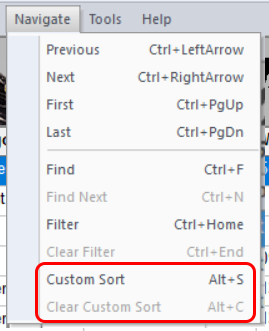
- Or click on the "Custom Sort" Button on the main screen;
![]()
- Or use the shortcut key: Alt + S
The "Custom Sort" pop-up will appear.
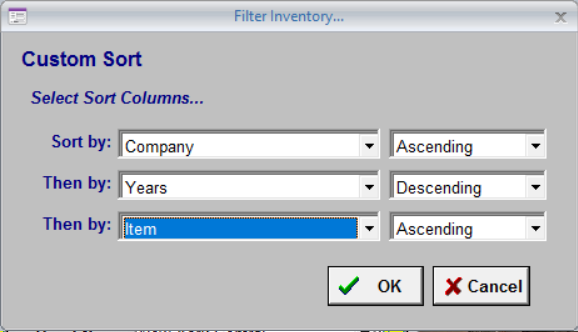
Choose your primary sort field in the first dropdown, then secondary sort fields in the next two. For instance, in the example above, all items will be first sorted by Company. Then, within each company, the records will be in order by year. Any items with the same Company and Year will be sorted by Item.
For each sort field you can choose Ascending (A-Z or smallest to largest) or Descending (Z-A or largest to smallest).
When you want to clear the Custom Sort and return you inventory to its natural order (the order in which items were originally entered), click "Clear Custom Sort" from the "Navigate" menu; or click the "Clear Custom Sort" button (A-Z with a red X); or use the shortcut key: Alt + C.
You can also do a simple sort of your inventory by clicking on any of the grid headings. See: Sort Items (Grid Heading).