Sort Items (Grid Heading)
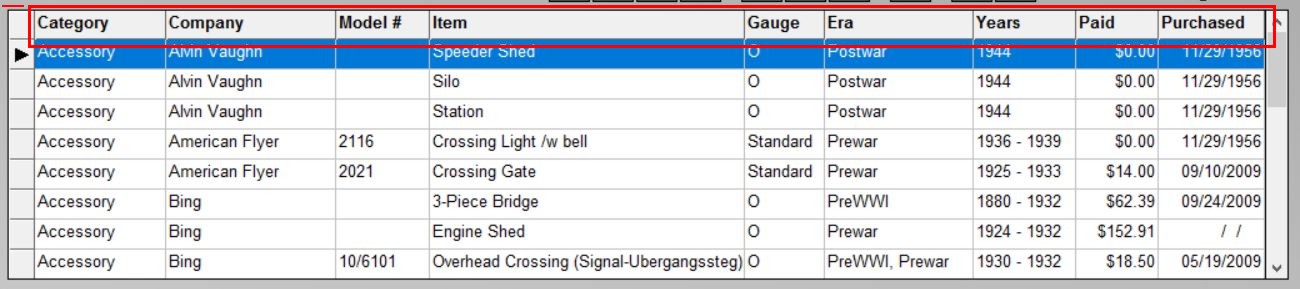
To sort your items, just click on a column heading at the top of the Grid. You can sort by any column on the grid. Use the bottom scroll bar and scroll right to see (and sort by) additional columns.
The field by which your records are sorted will be highlighted in gray.
Clicking on the Item Number box in the upper right-hand corner of the screen will return your inventory to it's natural order (the order in which the items were originally entered.)
The table below shows the primary and secondary sort-orders when you click on each column. Note that sorting by Consist or Set No. will display only items with values in that field. When you sort by any other field, all items will be displayed.
|
Primary Sort |
then by... |
then by... |
then by... |
Items Visible |
|
Category |
Company |
Item |
|
|
|
Company |
Category |
Model No. |
Item |
|
|
Model No. |
Company |
|
|
|
|
Item |
|
|
|
|
|
Gauge |
Company |
Category |
Item |
|
|
Era |
Company |
Category |
Item |
|
|
Years |
Company |
Category |
Item |
|
|
Paid |
Item |
|
|
|
|
Purchase Date |
Item |
|
|
|
|
Type |
Company |
Category |
Item |
|
|
Road Name |
Company |
Category |
Item |
|
|
Wheels |
Company |
Category |
Item |
|
|
Location |
Company |
Category |
Item |
|
|
From |
Company |
Category |
Item |
|
|
Consist |
Company |
Category |
Item |
Only items with a value in "Consist" will be visible. |
|
Set No. |
|
|
|
Only items with a value in "Set No" will be visible. |
|
Power |
Company |
Category |
Item |
|
|
User-Defined Dropdown |
Company |
Category |
Item |
Visible only if a user-defined dropdown has been enabled. |
For more control over how your items are sorted, see: Custom Sort.