Export Data
If you wish to export your data from Inventory Express into an external spreadsheet or database file, Click on "Export Data" on the Main Menu.
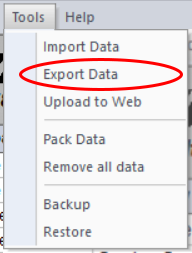
Exporting data to Excel, or another format, will allow you to print or manipulate your data in other ways.
You can export into the following formats:
- CSV (Comma Separated Values): This is a text file, usually with a .csv or .txt extension. It consists of a single line for each record with the field values enclosed in quotation marks and separated by commas.
- TXT (Text File): This is a text file that generally has a .txt extension. It consists of a single line for each record. Field values may or may not be enclosed in quotation marks. You can specify which character you wish to use to separate fields on each line.
- SDF (System Data Format): This is also a text file, usually with an .sdf extension. Every field value will be the same number of characters, with blank spaces padding out each field to make them align in clean columns on the page.
- DBF (dBase Table): This is a structured database file in xBase or dBase level 7 format, and always has a .dbf extension. dBase files from dBase DOS Version II through dBase Plus Version 12 are supported.
- DB (Paradox Table): This is a structured database file in xBase Paradox format and will have a .db extension.
- Excel (Microsoft Excel File): This is an Excel spreadsheet file with an .xls or .xlsx extension.
- HTML (Hypertext Markup Language): This is a web file format with an .htm or .html extension.
Your inventory will export honoring any sort or filter options in place when you export. If you wish to export your complete inventory, in the order it was entered, make sure to clear any filters, and click on the Item Number in the upper right-hand corner of the screen to return your items to their original order.
However if you want to export only "Lionel," or only "Prewar," etc., sorted by "Model Number," (or any other fields) just make sure to apply the desired filter and/or sort before doing the export.
Export also provides a powerful, flexible way to print your inventory. Export to Excel, then print the Excel file, or export to HTM, open the HTM file with Microsoft word, or any browser, and hit print. For more information see: "Printing your Inventory."
The Export function provides further on-screen instructions.