Picture Box
You can save up to five pictures of each of your collection items with each record.
You can add the main picture to the item record in three ways:
- Drag & Drop the picture from Windows File Explorer (or any other program with drag-and-drop capability) onto the PIC Picture Box.
- Copy & Paste the picture (Ctrl-C & Ctrl-V) from Windows File Explorer. Be sure to click on the Picture Box before pasting the picture.
- Browse for the picture file using the Windows "Open" dialogue box by right-clicking on the picture box and selecting "Choose File" from the speed menu; or by selecting "Edit" then "Choose Picture" from the main menu.
To view any picture in a larger size, or to add multiple pictures (see below), just double-click on the picture on the main screen, or select "Edit" then "Open Multiple Pic Window" from the main menu.
Inventory Express supports importing these image formats:
|
.BMP |
Windows Bitmap |
|
.DIB |
Device Independent Bitmap |
|
.GIF |
Graphics Interchange Format |
|
.JPG /.JPEG |
Joint Photographic Experts Group |
|
.PCX |
PC Paintbrush |
|
.PNG |
Portable Network Graphics |
|
.PSD |
Adobe Photoshop |
|
.TIF /.TIFF |
Tagged Image File Format |
|
.WMF |
Windows Metafile |
If you import an image in any of the above formats other than .jpg, the copies Inventory Express creates will be converted into .jpg files in your Images folder.
Inventory Express will not move or alter your original pictures. It will create 2 copies of the picture in your "Images" directory, with a file name in the format [Record Number].jpg and (if Web Features are enabled) [Record Number]l.jpg. The first is the image displayed in Inventory Express, the second is resized for use on the web.
![]() Check out Collection Photo Tips for some handy hints on adding photos to your collection.
Check out Collection Photo Tips for some handy hints on adding photos to your collection.
Multiple Pictures
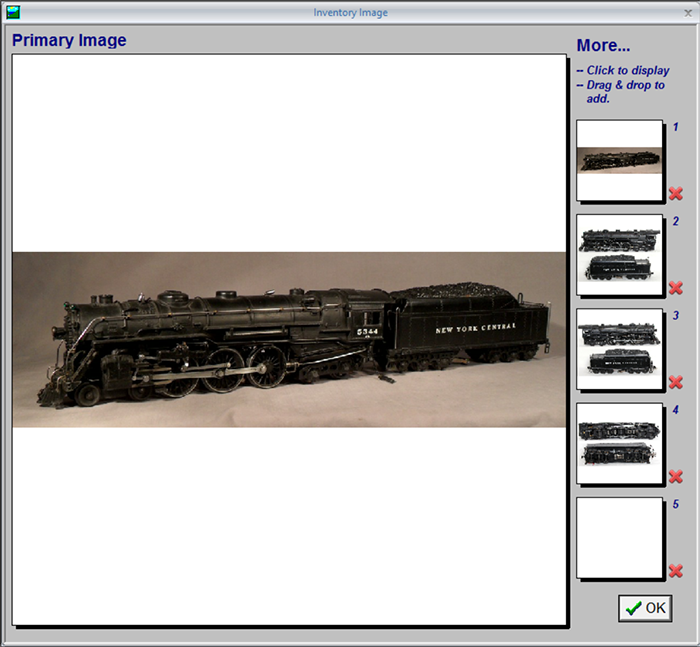
Double-clicking the Picture Box brings up the Pictures page. You can add pictures into any or all of the five thumbnail picture boxes on the right-hand side of the Pictures page with Drag & Drop, Cut & Paste or Browse (see above). To view each image in the main frame, just click on its thumbnail. The picture in the top thumbnail will always be the picture displayed on the main screen for that record.
To delete a picture, click the ![]() next to the thumbnail.
next to the thumbnail.
This will delete the Inventory Express copy of the picture from the screen and from disk. This action cannot be undone.